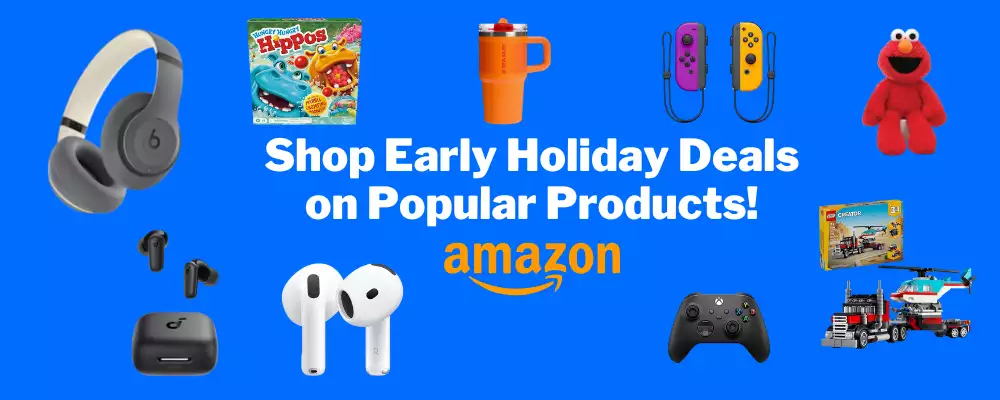If you’ve ever been frustrated by Excel automatically changing your data formats (like turning numbers into dates, altering the way you input text, or reformatting cells without your consent) you’re not alone. Auto formatting can sometimes interfere with how you want your data to appear, causing unnecessary headaches and slowing down your workflow. By disabling auto formatting, you gain full control over how your data is displayed and prevent Excel from making unwanted changes. This is especially helpful when you’re working with large datasets, specific formats, or need precise data entry for projects, reports, or analysis.
All images associated with these steps can be seen in the embedded YouTube video. Also, please note that you’re not able to leave a comment directly on this article. If you have a question or feedback, please leave it on the YouTube video.
Steps to Disable Excel Auto Formatting
- Open any file in Microsoft Excel.
- Click “File” in the menu along the top of the screen, and then click “Options” in the menu that opens. The Excel Options window is displayed.
- Click “Data” in the menu on the left side of the screen. Data options are shown on the right side of the window.
- Navigate to the Automatic Data Conversion section, and then click to uncheck “Enable all default data conversions below when entering, pasting or loading text into Excel.” Click “OK” after doing this. The window will close. Going forward auto formatting will be disabled in Excel.
5 Reasons to Disable Excel Auto Formatting
1. Maintaining Custom Data Formatting
Disabling auto formatting in Microsoft Excel allows you to maintain your custom data formatting without unwanted changes. Excel’s auto formatting feature can sometimes alter your data in ways you didn’t intend, like changing numbers to dates or altering cell styles. By turning it off, you gain full control over how your data appears and behaves. This is especially important when working with specialized data formats that Excel doesn’t recognize. Keeping auto formatting disabled prevents unexpected modifications, ensuring your data remains accurate and consistent. This control over formatting enhances your productivity by reducing the time spent correcting unwanted changes. Enjoy a smoother workflow by managing your data presentation exactly how you want it.
2. Preventing Unintended Formula Adjustments
Turning off auto formatting helps prevent Excel from making unintended adjustments to your formulas. Sometimes, Excel tries to be helpful by automatically correcting what it perceives as errors, but this can lead to incorrect results. By disabling this feature, you ensure that your formulas stay exactly as you entered them. This is crucial when dealing with complex calculations where precision is vital. Keeping auto formatting off eliminates the risk of Excel altering your formulas without your knowledge. This gives you confidence that your calculations are accurate and reliable. Take control of your formulas to avoid unexpected outcomes in your data analysis.
3. Streamlining Data Entry Processes
Disabling auto formatting can streamline your data entry processes by reducing interruptions. When Excel automatically formats cells, it can slow down your workflow, especially if you need to revert the changes. Turning off this feature lets you enter data without constant adjustments from the software. This is beneficial when inputting large amounts of data or when speed is essential. By minimizing these interruptions, you can focus on getting your work done more efficiently. This approach saves time and reduces frustration caused by unnecessary formatting changes. Enhance your productivity by keeping your data entry process straightforward and uninterrupted.
4. Ensuring Consistency Across Documents
Keeping auto formatting disabled helps ensure consistency across multiple Excel documents. When working on collaborative projects, different team members might have varying auto formatting settings, leading to inconsistent data presentation. By turning off auto formatting, you standardize the formatting across all documents, making them look uniform. This is important for maintaining a professional appearance in reports and presentations. Consistent formatting enhances readability and makes it easier for others to understand your data. Promote a cohesive look in your work by managing formatting manually. This attention to detail reflects positively on your professionalism and the quality of your work.
5. Avoiding Data Misinterpretation
Turning off auto formatting helps avoid data misinterpretation that can occur when Excel changes your data format automatically. For example, Excel might convert codes or IDs into dates, altering the original information. This can lead to confusion and errors in data analysis. By disabling auto formatting, you preserve the integrity of your data exactly as intended. This is crucial when accuracy is paramount, such as in financial reports or scientific data. Keeping your data unaltered ensures that your analyses and conclusions are based on correct information. Protect the validity of your work by preventing unintended data transformations.